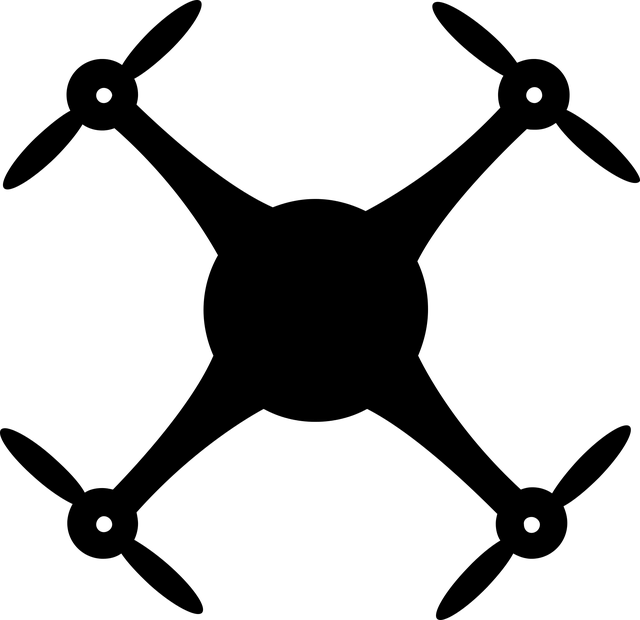If you are a Google Chrome user then you can enjoy a fast pace internet browsing and downloading. But you will also have to face a lot of error problems if your system isn’t completely compatible with Chrome or if your system is affected by malware, adware or virus. There are different types of error that you can face on Chrome, one of the most annoying being the Err_Spdy_Protocol_error. This is a common Chrome error that is faced by many Chrome users. The Err_Spdy_Protocol_error pops up and notifies that the website or webpage that you are trying to reach is down or under maintenance. But in fact the error occurs when you have a slow interest connection. And once you have faced this error, you will keep facing this Err_Spdy_Protocol_error until you take steps to fix this error completely.
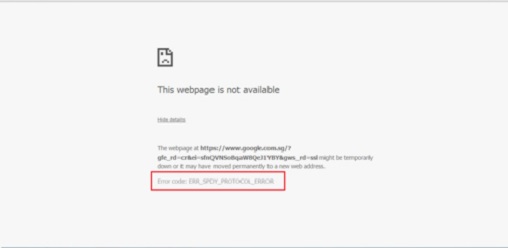
And so, if you are facing the Err Spdy Protocol error on your Chrome browser, it is the time that you fix the error for good so that you don’t have to face the problem every time you have a slow internet connection. And if you are also searching for a solution for this error, you are in luck. Today we are going to talk about few of the best ways to solve the Err_Spdy_Protocol_error easily.
These solutions are really easy to implement and so you don’t have to be tech geek to solve this issue. Without further delay, let us get to the procedure to solve this issue one and forever.
Why the Err_Spdy_Protocol_error Occurs?
This error can occur any time, while visiting your social media network like YouTube, Facebook, Google+ or any other. And once this error pops up, you will keep facing this issue even when you have a good internet connection until you solve it. Note that, this error can also occur if you have VPN software or addon installed. So, let us now begin with the process to fix the err spdy protocol error.
Best Ways to Fix Err_Spdy_Protocol_error on Google Chrome Browser?
There are a lot of ways to fix this error, and we will be talking about few of the most basic ones and then move ahead with the overall complex ways to fix the error if the simple methods don’t work. Don’t worry, even the complex ways to solve this error are really easy to implement all you have to do is keep reading and follow the steps exactly the way I have mentioned below.
Method 1:-
Clearing The Chrome Browser Cache:
Sometimes overwhelmed browser cookies and caches make the browser work funny. Many of the Chrome error occur due to this simple stuff yet we failed to recognize it. Well, the task is to clear all those cookies and caches from your browser. Clearing the Cookies in your browser is the simplest way to fix this issue. So let us get down with process to clear your Browser Cookies.
Step 1: First launch Chrome Browser and then click on the 3dots in the Right Top corner to go to the browser “Setting” tab.
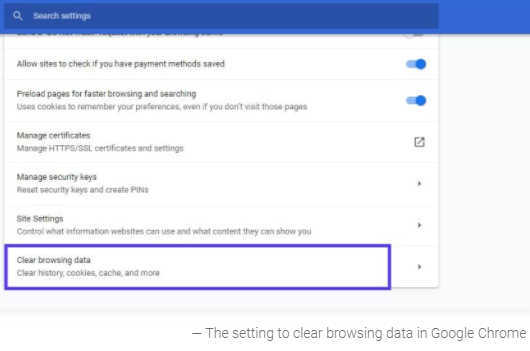
Step 2: Now you will need to go to the History section and click on Clear Browsing Data. (Don’t clear all information like password and login info if you have something important over there).
Step 3: To clear only the Cookies, you will need to clear the “Cached Image” and then tap on the “Cookies and other site & Plug-in data”.
Step 4: You will also need to set the clearing time to “The Beginning of Time” and then clear the data as this will help to clear out any leftover data and cache.
Step 5: You can go ahead and click on the Clear Browsing Data option to start the data clearing process.
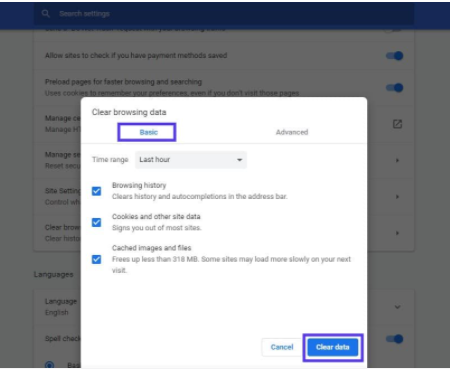
Method 2:-
Update and Restart Your Browser:
If Method 1 doesn’t solve the issue, you will now need to check whether your Chrome Bowser is up to date and if not you have to update it to the latest version. Sometimes, an outdated browser application tends to work improperly, and shows error while browsing on the web. Updating the browser into latest version is the only solution in that case. Chrome Browser will likely to notify you for new update automatically. If you don’t get the notification, Go to browser Settings and look for it. Alternatively, search for “Latest Chrome Browser” on the web.
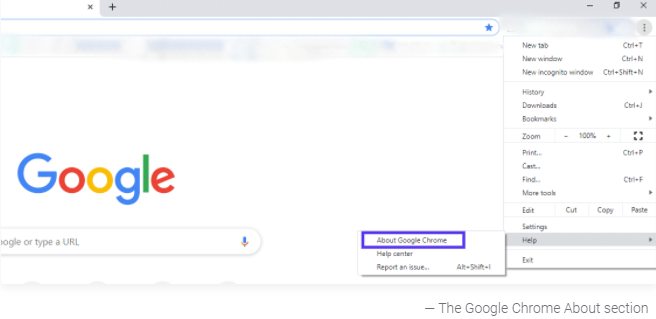
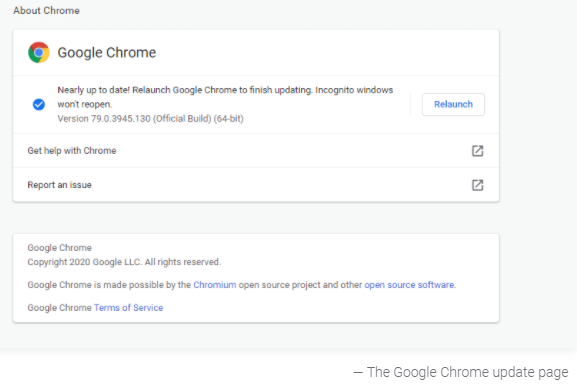
Method 3:-
Set Up Your Anti-Virus Properly:
Even when an antivirus is set to protect you from unknown threats, it can also be a reason why you are facing the Err_Spdy_Protocol_error. Setting the Anti-virus program in a right way is the right way to fix the error.
Step 1: Launch the Anti-Virus and go to the Settings.
Step 2: Tap and launch the Active Protection option and then click on Custom Web Shield Protection or any other Web Protection running on the system or on the Anti-Virus.
Step 3: Here, you have to add in the websites which you can’t reach or the website which launches the error when you try to visit them.
Method 4:-
Renewing The Set IP and Flushing The DNS:
These two process are one of the basic complex ways to solve the Err_Spdy_Protocol_error. To do so, you will need to launch the Command Prompt in administrator mode and type in ipconfig/flashdns and press enter. And your system dns will be flushed.
Now to renew the IP you will need to launch the Command Prompt again in Administrator mode and type in ipconfig/release and then press Enter to proceed.
Method 5:-
SPDY Sockets Flushing:
The Last and the final method to solve this issue is to flush the SPDY Socket which is the main cause of the error in most cases. So to flush the SPDY Sockets you will need to search for chrome://net-internals/#events&q=type:SPDY_SESSION%20is:active.
Now, you will need to click on the pointed tab (arrow) which will be on the right Top corner. This will take you to a drop down menu where you can see the Flush Socket option. Click on it to flush the SPDY Sockets.
Final Words:
And so there you have it, these were the list of the best ways to fix Err_Spdy_Protocol_error in Google Chrome. Follow these methods one after another, this will help you make sure which the main cause of the problem was and so you can easily solve it if you face the error again. Also note that, if these above mentioned methods didn’t work for you, do let us know in the comment section below. Hope these methods were helpful for you to solve the Err Spdy Protocol error on Chrome browser. well this is it, if you think that it's a helpful post then share it and also you can comment us with your valuable feedback or suggestion, we will get back to you as soon as possible.